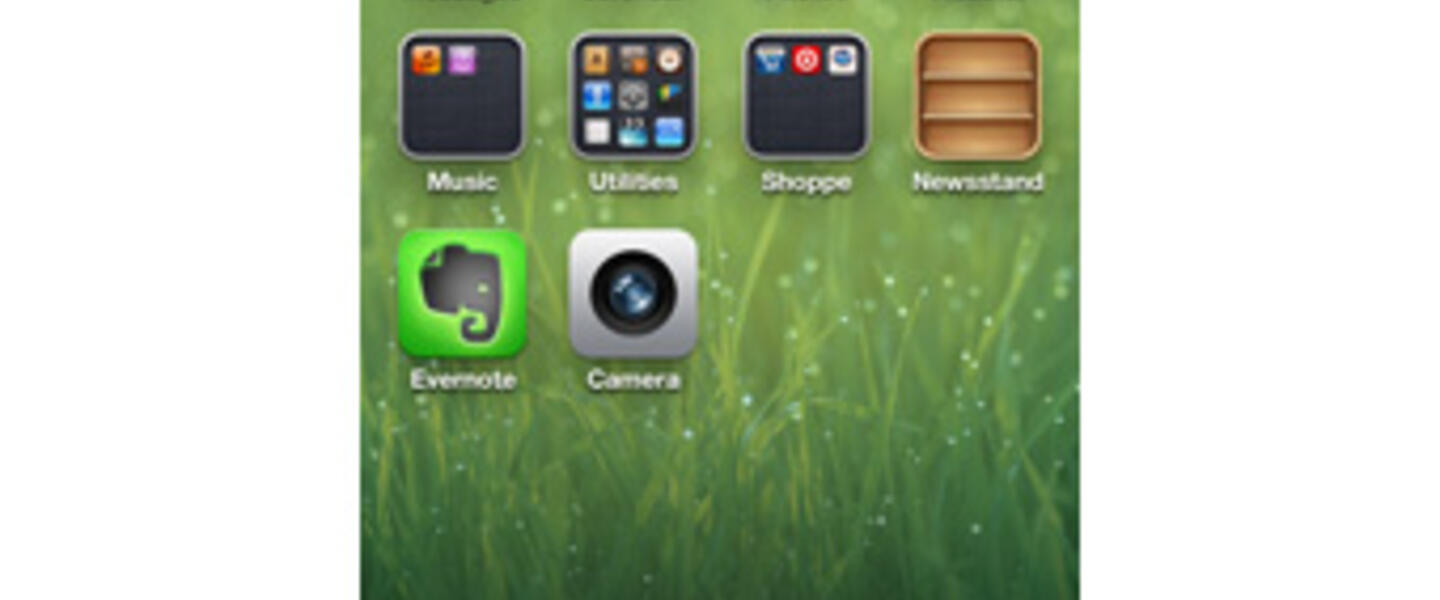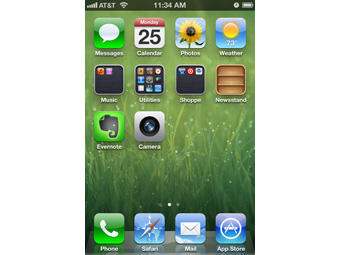
Section Branding
Header Content
Safeguarding Your iPhone
Primary Content
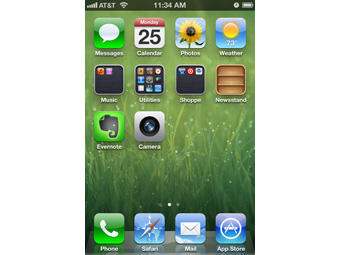
The iPhone has quite a few built-in safety features. If you’ve given a dependent an iPhone and are now worried about keeping your checking account solvent or if you are concerned about privacy and explicit content available on the smart phone, you can easily safeguard your phone and your child’s inside of 3 minutes or so. If you have an Apple tablet in your home, these steps will work the same on those devices, too.
For all of these, open Settings, General, then Restrictions.
When initiating the safety features, you should first tap “Enable Restrictions.”
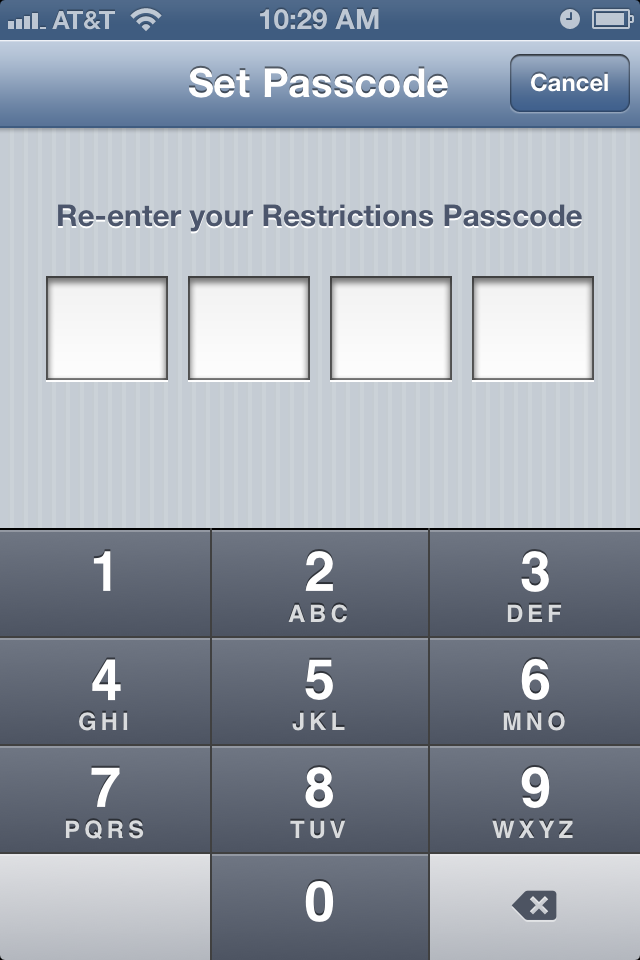
You’ll be prompted to enter a 4-digit passcode. The passcode you use here will only affect the restrictions section on your device. You will not need to use it at any other time than accessing Restrictions for changes in the future. (Hint: if your teen knows your debit pin number or alarm code for the house, pick something different for your device passcode. Kids are clever. They’ll figure out a repeating code.)
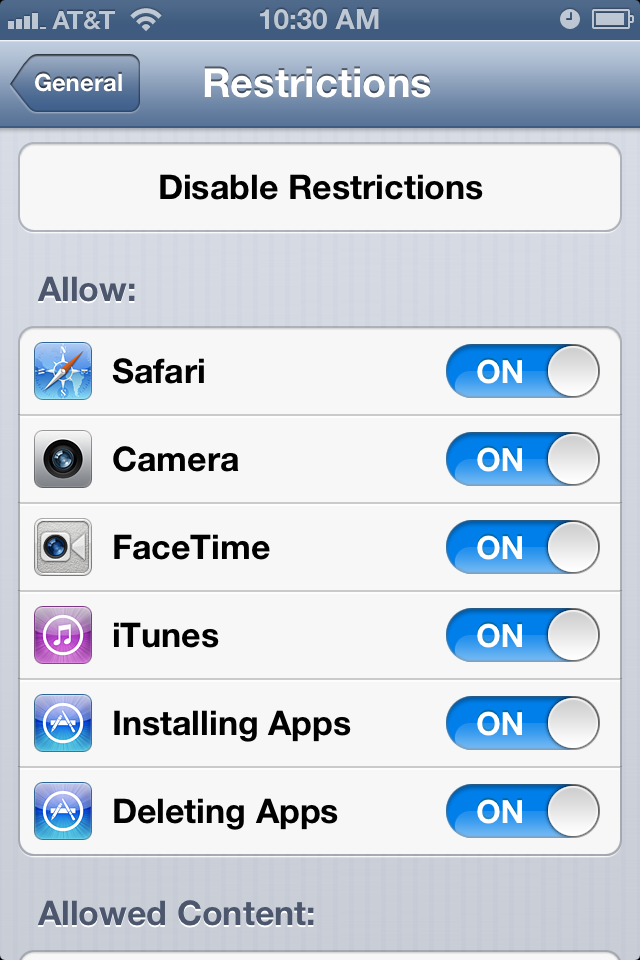
The next screen that appears, “Allow,” will offer options for allowing Safari (internet browsing), Camera, FaceTime, iTunes, installing and deleting apps. If you’re worried about your child’s unsupervised phone time, it may be wise to disable Camera and FaceTime. Alternately, you could take away those features for kids who refuse to eat their veggies.
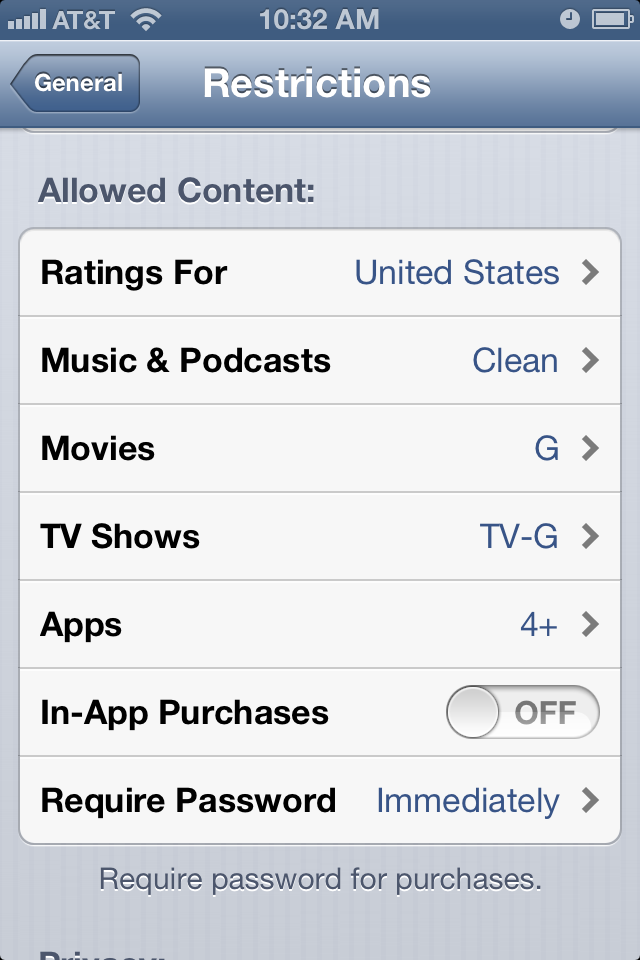
Scroll down and you’ll see a section, “Allowed Content,” that covers traditional ratings. Here you will be able to set movies, TV shows, apps, music and podcasts to age appropriate standards.
**Note: This is where you can also turn off in-app purchases. If your little is playing a game and really wants to get a trampoline for her digital pet poodle, for example, setting this to “Off” will prevent a sudden $60* expenditure appearing on your bank statement for accrued digital pet décor.
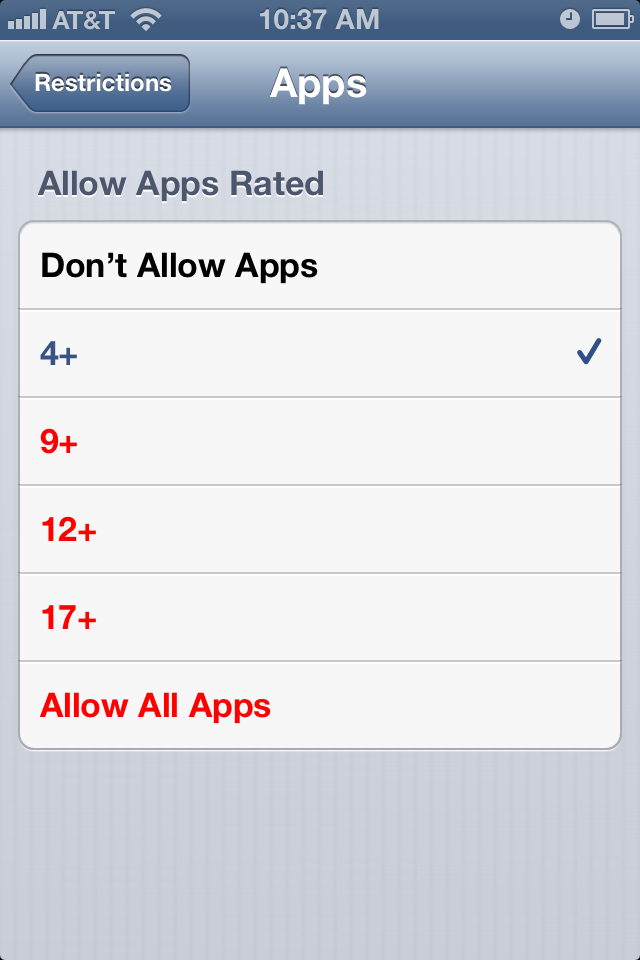
Here you can see that I've selected 4+ because my son is 4 years old.
The next major security issue is Privacy; of special interest there: Location Services.
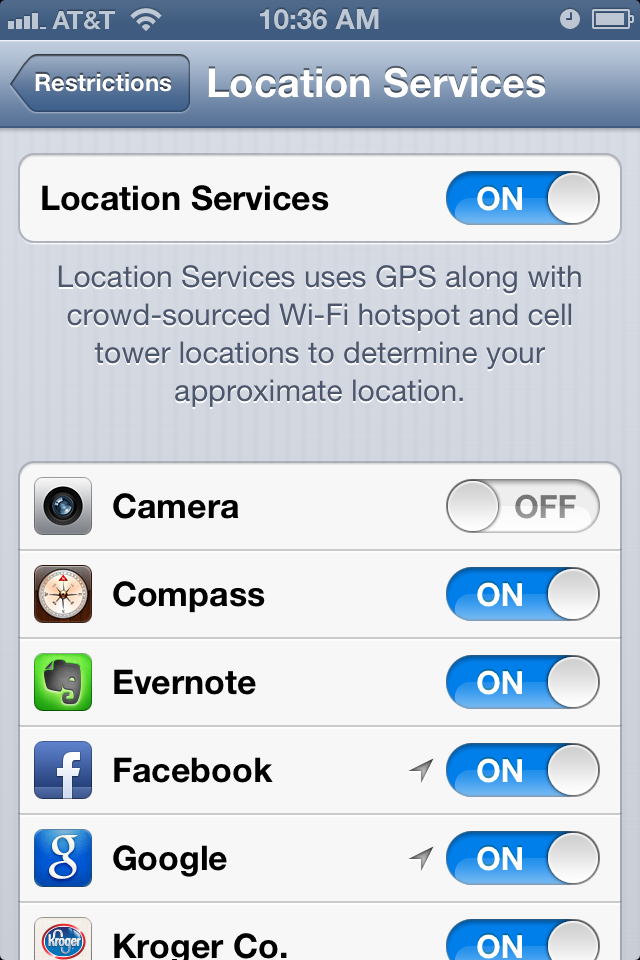
If you have a preteen or teen, odds are they are on social media. You may want to know where your son is when he’s posting to Facebook, so leaving the location option on would work. If you don’t want other’s to know, too, though, you’ll want to disable that. However, if you have a child who sometimes borrows the car, you may want to leave location services on for Maps to be sure they can find their way home.
Click through each option and see what settings will best fit your family. Limit multiplayer games if your child is addicted and missing out on sleep. You can even restrict the volume limit, which might come in handy for long doctor’s office waits where you want to entertain your child without disturbing everyone else.