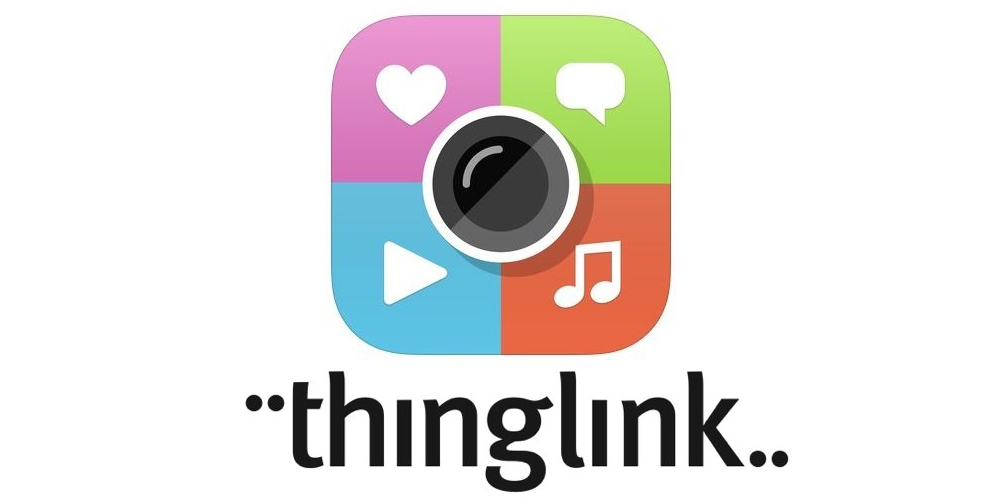
Section Branding
Header Content
Linking With ThingLink
Primary Content
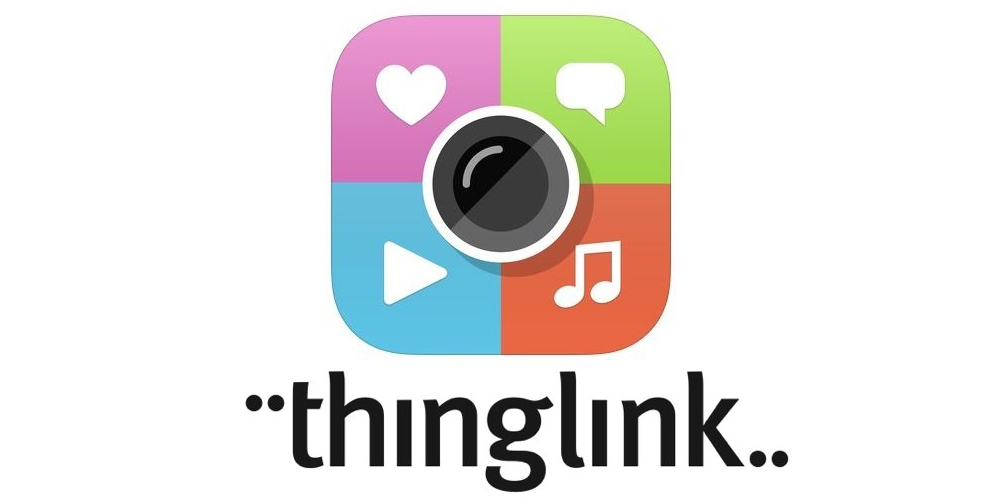
ThingLink is an interactive platform that allows you to make static images engaging through the addition of embedded links. Not only is it free and available on all electronic devices, it is useful for all content areas and extremely user friendly. Here are five facts and tips on how you can use ThingLink in your classroom.
1. Add A Variety Of Media To Bring Images To Life
ThingLink allows you to add tags with embedded links to an image of your choice. These tags can link to videos, audio files, articles, and additional images. You can also add explanatory text. Once you have completed your ThingLink, you can then share it on social media or add it in a website. Here is a ThingLink graphic about our free resources for educators at GPB. Check it out by clicking on the different icons to explore what we offer!
WYSIWYG: EMBEDDED IMAGE
2. Blend ThingLink + Google Docs
Google Classroom is a wonderful resource that helps teachers create and organize assignments easily and efficiently. Since Google Docs are live and interactive, adding a published Google Doc to your ThingLink will allow you to receive instant feedback from your students about the information presented on the image. Click here for more information on how to use ThingLink and Google Docs together.
3. Help Students Create Presentations
Your students can also use ThingLink to demonstrate what they have learned in a fun and engaging way. Have students create captivating presentations using an image relating to their topic as the background. Students can attach a Google Doc with their research paper, related videos from YouTube, and a variety of other resources to make their presentations come to life.
4. Annotate Charts and Illustrations
Use ThingLink to provide explanatory information to your students using graphic organizers and illustrations. Combining ThingLink and graphic organizers can come in handy when teaching complex material. You can even flip your classroom and have students study the graphic before they come to class the next day. Don’t forget to include a Google Doc on the image so that students can ask questions as they explore the material.
5. Use ThingLink for Professional Development
Providing websites and resources to colleagues using ThingLink keeps everything organized and in one place. Setting a graphic organizer as the background and strategically placing links with explanatory text, video tutorials, and directions throughout can help foster better understanding and remembrance.
Kate Peila provides a quick an easy tutorial on how to get started with ThingLink. You can find it directly below.
Share your thoughts on how to use ThingLink in the classroom by leaving a comment.





